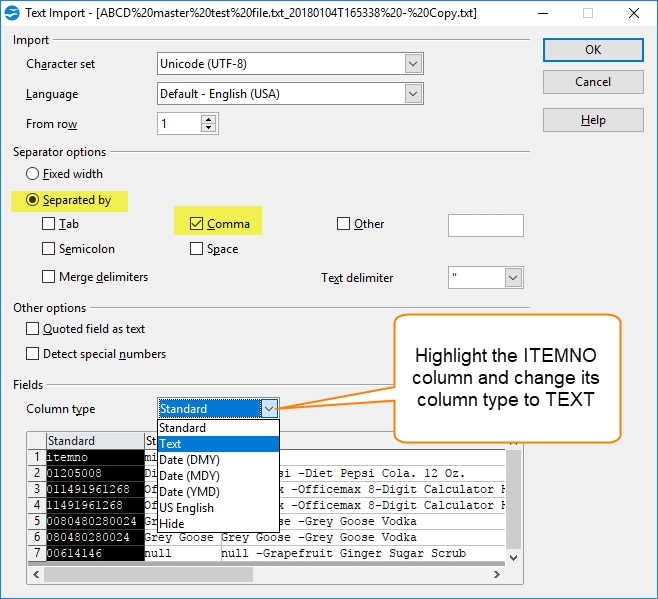First, recognize that (except for thumbnail images) the file extension (rightmost part of the file name) is TXT. This is to protect the file from unintentional change. If we made them .CSV or .XLS many people would double click them, opening them with Excel and any bar codes that have leading zeros would be vulnerable to Excel's nasty habit of removing leading zeros, making the bar codes useless!
It's easiest to use a program other than Excel to work with the files. Here are a couple that we like:
•Ron's Editor. -last we checked it was $37.50. -rename your files from .TXT to .CSV and open them, simple.
•Apache Open Office. -free very capable replacement for Microsoft Office. -When you open TXT or CSV files with Calc it is smart enough to stop and ask you for column types. See image at bottom of this page.
Please keep in mind that some manufactures change product descriptions, size and packaging on a regular basis. Keep your items and thumbnail images fresh by repeating their search on a regular basis. See more Best Practices
Now that you have results, what do you DO with them?
Odds are you will want to review them, clean them up if necessary, then import them into your accounting or point of sale system. Continuing with the example we started in ABCD Data Folders...
Example: Process a file that has 100 bar codes in it called MyBarCodes.TXT
If results are typical, the Detective would find results for 91 of them. These will be in a single file, date and time stamped and stored in the Answers folder. The file will be named MyBarCodes_20171231T140024.txt
7 bar codes in the Try Again folder, in file MyBarCodes.txt_TryAgain_From_20171231T140024.txt
1 would be in the Need Fixing folder, in file MyBarCodes.txt_NeedFixing_From_20171231T140024.txt
100 would be in the All Results folder, in file MyBarCodes.txt_AllResults_From_20171231T140024.txt
The Thumbnails folder will contain image files that were available, if requested.
Answer Files
These are the files you import into accoutring, point of sale or other systems. Open the file and review the columns.
A.ITEMNO. The bar code you had in your question file.
B.MISC1, The item brand.
C.ITEMDESC, The brand plus the description.
D.TICKDESC. The description, without the brand information added to it.
E.MISC2. This is the size or unit of measure information.
F.THUMBSHORT. The short name for the thumbnail image. If you want to use this column you'll likely want to Shorten Thumbnail File Names
G.THUMBLONG. The full name for the thumbnail image. Includes Bar Code, UPC, Brand and Description.
You are not going to use all of the columns, some of them are redundant. They are created automatically to make the data easier to work with. You may find ITEMDESC works better than TICKDESC for certain items, or vise versa. If so, decide which has the most useful data and edit or copy/paste data into that column. The goal is to get ONE column that has all your best descriptions into it.
Try Again Files
Open the file and review the columns.
A.The bar code you had in your question file.
B.The reason it is in the try again file.
C.Additional information, when available.
When a bar code is not found in the main database, servers kick into over-drive and expand the search. Try these codes again later, many additions are automated and done within one day. Occasionally humans have to get involved and it takes longer. Rarely we cannot find any information, but it happens.
Need Fixing Files
Open the file and review the columns.
A.The bar code you had in your question file.
B.The reason the bar code should not be tried again "as is", and when possible tips for helping you fix it.
Thumbnail Image Files
Open the folder in Windows Explorer and review the images. This is the best way to review the images themselves, as well as the item brand and description.
The image name is built using "Bar Code" - "Thumbnail" - "Brand" - "Description".
Tip: In Windows Explorer click on the View tab and adjust the "icon" size to make review easier.
Related Information:
All Results Files
As the name implies, this is the file to use to review all results at once. Answer files (discussed above) are better suited for importing into other systems.
Columns contained in the All Results files contain information as described in each section above.
Related Topics
When opening a CSV or TXT file with Apache Open Office Calc, choose "separated by comma" and set the ITEMNO column type to TEXT.