If you'd like to scan the items in your retail store or warehouse to build your initial list of bar codes the CS3070 bar code scanner is a good tool for the job, especially when paired with our custom CS3000BarCodeMover Software.

We ship these pre-configured with our CS3000BarCodeMover.exe Software, as well as a high quality Bluetooth adapter so you can use it with you point of sale or accounting system in "keyboard" mode.
Use the "Product Reference Guide" to program the scanner. In most cases we want UPC-A to send all 12 digits and we want to convert UPC-E into UPC-A. This will give us proper length bar codes to work with the Acme Bar Code Detective. -This should also be used on your point of sale scanners.
Introduction:
There are two modes for the scanner. Bluetooth (BT) Keyboard Mode and Batch Mode. Press the round button to change modes. It blinks blue when the scanner is in BT mode.
Bluetooth Keyboard Mode is used when you want each scan sent into the computer as they occur, as if you typed the bar code information into your keyboard. You can use this mode with any program that accepts keyboard entry. You do not use Bluetooth mode when working with Acme Bar Code Detective.
Batch Mode creates a file on the scanner that contains a list of the bar codes scanned. See "Transferring Batch Data" below. There is no duplicate checking in batch mode, if you scan the same bar code more than once the bar code will be in the list more than once.
The PLUS button is used to scan items. It works in either BT or Batch Mode.
The Minus button only works in Batch Mode. It is used to scan a code to remove from the list in batch file. A successful delete is followed by a single beep. An unsuccessful delete is followed by a triple beep. Deletes only affect a single row. If you have scanned an item in (plus key) more than once, and you do not want it in the list at all, you would need to scan it out (minus key) more than once as well.
|
Transferring Batch to Computer...
Plug the scanner into the USB cable. Windows Explorer automatically opens as illustrated at bottom of this page. If asked what you want to do with external drive choose "Open folder to view files".
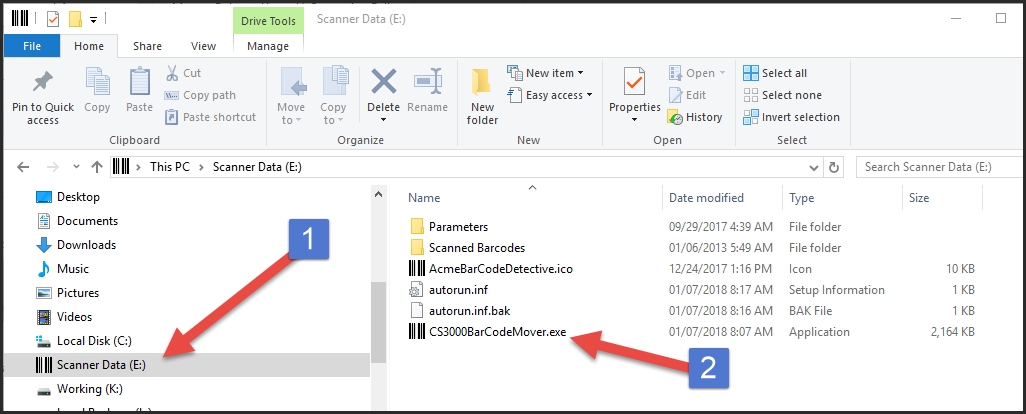
1) Windows Explorer shows the scanner as drive "E", this may be different on your computer.
2) Navigate to the folder on the scanner, then double click CS3000BarCoddeMover.exe to run the program. Follow the on screen prompts...
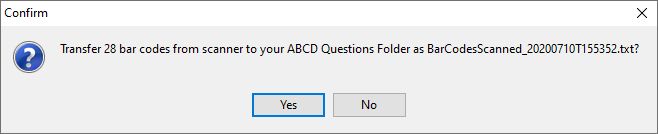
Your bar codes are moved from the scanner, in to the C:\AcmeBarcodeDetective\Data\1-Questions folder. They file name will include a date and time stamp, as shown above:
After the file is moved to the computer you will be asked if you wish to delete the file from the the scanner.
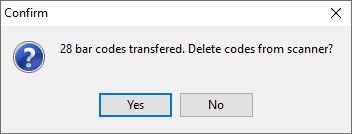
Now you can process the file using Acme Bar Code Detective!